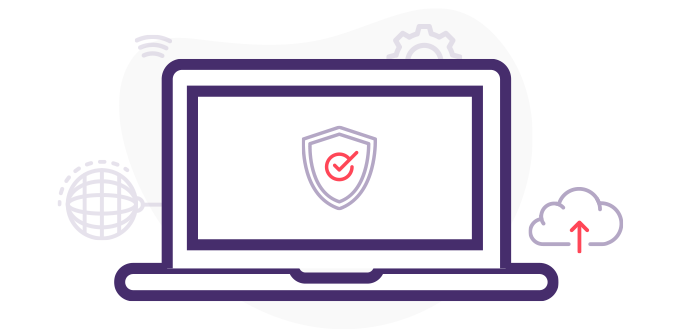1.4.1
Computer Security Risks
Protecting your information is challenging. Attempts to compromise your information are becoming more sophisticated every year, which makes them difficult to detect and prevent. Learn best practices for protecting your information.
WATCH VIDEO
1.4.2
Computer Security Risks
Learn what common computer security measures can be used to protect in personally identifying information, including government ID numbers, birthdates, addresses, email addresses, phone numbers, financial information, and account credentials.
READ LESSON
1.4.3
Windows Firewall
Learn how to configure a firewall. Firewalls restrict network traffic based on a set of rules. These rules determine what kind of network traffic is allowed through, and what kind of network traffic is denied. The goal is to prevent unauthorized connections to computer systems. A firewall is like a gatekeeper guarding a door. It creates a barrier that makes it difficult for attackers to get access to a computer through the network.
WATCH VIDEO
1.4.4
Malware Protection on Windows
One of the most important things you can do to keep your computer system secure is to make sure you've installed good anti-malware software. Anti-malware software tries to detect malicious files before they infect your system. Learn how to protect your computer against malware.
WATCH VIDEO
1.4.5
Windows 10 Security Measures
Windows security is a very broad topic, but the following are two important security measures that you need to be familiar with:
• Configuring a firewall.
• Using anti-malware software.
Learn how to implement both of these on your computer.
READ LESSON
1.4.6
Configuring Web Browsers
Web browsers have become essential tools for most businesses and other organizations. However, they are also vulnerable to security threats. Learn about some of the most important web browser technologies that can protect you against these threats.
WATCH VIDEO
1.4.7
Internet Safety and Security
Internet users sometimes assume information found on the Web has gone through a scrupulous vetting process to ensure its accuracy, reliability, and safety. However, this is not true. Accurate, inaccurate, safe, unsafe, benign, and malicious information can all be found on the Internet. Find out how to stay safe.
WATCH VIDEO
1.4.8
Internet Safety Facts
You should always be aware of the social engineering exploits that are common on the Internet. Social engineering is when an attacker attempts to fool victims into revealing sensitive information. Learn how to safeguard your sensitive information.
READ LESSON
1.4.9
Ecommerce Safeguards
Ecommerce makes business transactions convenient and efficient, consumers need to adopt safeguards to protect themselves against identity theft and fraud. Learn what safeguards you should have in place to ensure you are being safe while purchasing online.
WATCH VIDEO
1.4.10
Ecommerce Safety Facts
Take a look at the table that describes six tips for consumer to ensure you are being safe!
READ LESSON